Wedding Photo Booth - Forget Rentals
Homemade Wedding Photo Booth
This is Part 2 of my process of building a homemade photo booth for my wedding. In case you missed it here's Part 1 - DIY - Homemade Photo Booth - For Wedding, where i cut and assembled all the PVC pipe and made a custom Start button out of an arcade push button.Now before i begin, maybe just paying for a photo booth rental isn't such a bad idea. This homemade photo boot was a lot of work, much more then i thought it would be. I imagined it would just be putting together some PVC pipe, plug a camera into a laptop and done. That wasn't exactly the case.
Photo Booth Rentals
But throughout the entire process, several people have said, "why don't you just rent a photo booth?" I'm glad that i didn't cave in on my decision to build one. The total cost was around $100 for all the parts (including an old Canon Camera, see part 1). And all of the deals that people suggested on Groupon were around $200 for just a couple of hours. So if you are willing to put in all the hard work, it's worth it.So here's about where i left off. Since the last post i did add a couple more support pipes, under the monitor shelf. It's still pretty wobbly but should be fine.
After i got to this point i made this list of things i still had to finish:
- Curtains
- Mounting brackets for the camera and button
- Shelf layout for the monitor, laptop and printer
- AC power supply for the camera
- Make Tyvek bags for parts
- Create all of the PSRemote screens
- Create the print-out template

One thing i was worried about was curtains. If i had to buy or make them, it might have doubled my cost. Luckily i saved a bunch of money by having enough old curtains. I used dark brown curtains as the backdrop behind where the people would stand. These curtains would be visible in all the pictures taken. Then i had to mix and match a few different styles as the side curtains.
Instead of creating a plan with all the dimensions and notes, i realized that a color coded plan would be much easier. As you can see, in just a few seconds, anyone who wants to put the homemade photo booth together can look at this plan and see where all the pieces fit. On the left it has the number of pieces, color and their length. Then at the bottom it shows the number of connectors needed.

To put everything together it took me less than 15 minutes. I created this time lapse video showing how to do it. For the actual wedding reception i will probably use a rubber mallet to pound the pipes and fittings together, but for the test fit i just hand tightened them.
Homemade Photo Booth - How To Build
The 15 minutes was just fitting the PVC pieces of the photo booth together, that does not include setting up all the electronics. Running the cords for the laptop, monitor, button, lights, camera and power supply took another 15 minutes. Also when i put it together at the reception i will have already threaded the curtains on the pipes.
Here are the curtains, shelf, brackets and Tyvek bags. You can see that all of the PVC parts fit nicely in the bags i made.
Tyvek is great for making things like this, because it's cheap and strong. Before i've used Tyvek to make an Tyvek airfoil kite and super light-weight Tyvek backpack. I used just clear packaging tape to make the bags and it's holding up great. This way all the parts are nicely organized and easier to store.
This is the view of the electronics that will be visible to everyone in the photo booth. On the bottom is the start button i made. Go back to Part 1 to see how i just soldered an arcade button to the left click of an old mouse. In the middle is my old 19" monitor. And at the top is the Canon SX100IS camera i had to buy for $30. Again, i said in Part 1, that only certain Canon cameras work with PSRemote. They have to be able to be controlled remotely and most newer cameras won't work. You can't really see that there is also a power supply for the camera, that way i don't have to worry about changing dead batteries.
The monitor just sits on the wood shelf and is held down with zip-ties. For the camera and button i had to bend some aluminum to create custom brackets. They just bolt into the PVC pipe. The camera bracket was the trickiest, because it had to be just above the monitor and pointed slightly at a downward angle to get everyone in the picture. I'm sure at the day of the reception that it will need some fine tuning.
This is what it looks like from where the people will be standing, obviously without the curtains. At the top right and left you can see the lights i will be using. They are just shop light with an opaque sheet to defuse the light. And at the bottom you see the laptop and power strip.

Here's a close up of how i labeled all the PVC pipes. I just wrote the lengths on them, since i have the plan that shows where all the pipes go. There are only a couple of "special" pipes that have holes in them for the button and camera brackets.
And this is another picture that shows all of the part, not the electronics. You can see that it's quite a bit.
Now having said all that and taking all of those pictures, there's nothing better then a video. So here is a complete explanation of the photo booth in action. In the video i show it assembled, with curtains and go through the entire process of taking the pictures and having the PSRemote program print them out.
Photo Booth - DIY Homemade Instructions
At the point that i made the video i was pretty much done except for two things, the background image layout and making sure the printer worked with small photo paper.
Another one of the most time consuming parts of the DIY homemade photo booth process was creating the template images for PSRemote. The program comes with some default .jpg files but for the wedding i wanted to make some custom ones. Obviously i used our wedding colors, Tiffany Blue and Silver. So here are the template images i created for PSRemote.
In order to get the images setup correctly i measured where on the screen, certain things appear. You can see from the image on the left, that the first image i made had the text in the wrong spot. That black bar is where the progress bar is located, so i had to move everything up, as you can see from the image "processing.jpg" above. The image on the right shows my progress at creating the "ready.jpg". In the settings of PSRemote i put the live preview image all the way to the top of the screen (large black area) and put the count-down text below it (small black area).
If you are trying to use the program, you'll know that the files must be named exactly like this in order for them to show up properly. For complete details, just go to the PSRemote website. They actually have pretty good support for setting up the program. They need it though, since it's so difficult to get right.
Another thing i discovered that it's important to get the images exactly the correct size. For example, the monitor i was using was 1280x1024 and that's why these images are all that size. If it's off by just 1 pixel, eg 1279x1024, then it will put a message on the screen saying the images is not the correct size. It's a little blurry, but here's what that warning looks like. As you can see i was off by 1 pixel for the width and 3 for the height.
For the actual size of the paper that will be printed, i decided to use 1/2 of an 8.5x11 sheet. That way i could just buy standard photo printer paper and cut it in half. It would be a cheap and easy way to get the right size. Here's what the printer settings looked like, highlighted in blue is the paper size.
This is the final result. It shows the order and orientation of each photo. The sizes and location of the squares are determined by the picture above. For example the red square (image 1) is 100 pixels from the top and 100 pixels from the left with a height of 1700. You only have to put one of the dimensions, height or width.
This whole process of resizing the images so that it looks right took about an hour and resulted in 5 or 6 pages of bad test pages printed off. But finally i got everything to look the way i wanted.
And that was about it. Once i got all of this done i created that second video above. I hope everything goes well for the wedding. It's one thing for me to test it out a couple of times in the living room, but it's another thing entirely to have 200 people in there for 8 hours. I think i should have a test run to see what might go wrong. I mainly concerned about the printer jamming, but it could be anything.
If you have any questions feel free to ask in the comments below, subscribe, or follow this page by clicking on the Google+ icon at the top right.
EDIT: UPDATE
The photo booth ended up being a great success at the wedding. It didn't break down physically or software wise. Tons of people used it and everyone said it was a great idea. This is an example of the final print out that people received.
Like i said earlier, it printed on half of an 8.5x11 (standard) sheet of paper. I didn't use photo paper, it was too thick for the printer. I ended up using a semi glossy version of standard printer paper. The laser printer i used had no problems printing on it and it was a lot cheaper than the heavier printer paper.
Lots of people have asked questions on what printer i used. And i have to say that a Laser printer is a must. Those cheap HP 5002's or whatever would probably not be able to handle the heavy amount of printing necessary. The laser printer i used was an old one from work that they didn't need and didn't want to buy the expensive $30 toner cartridge. But the printer was constantly going all throughout the night without a hitch, where as a cheaper printer might have frozen up.


.JPG)
.JPG)
.JPG)
.JPG)
.JPG)



















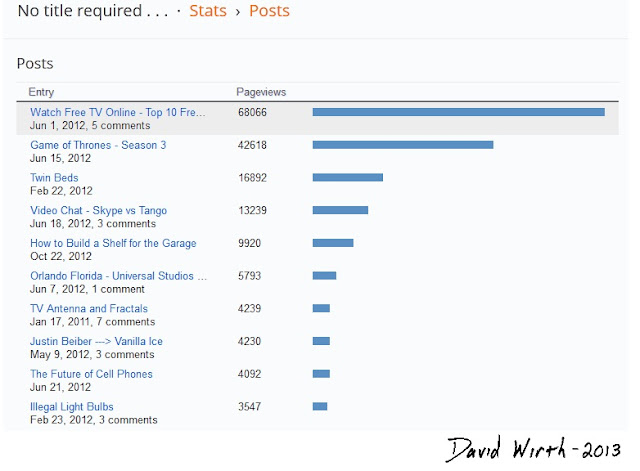




.JPG)
.JPG)

.JPG)

.JPG)




.jpg)


.jpg)

.jpg)


.jpg)
.jpg)
.jpg)
